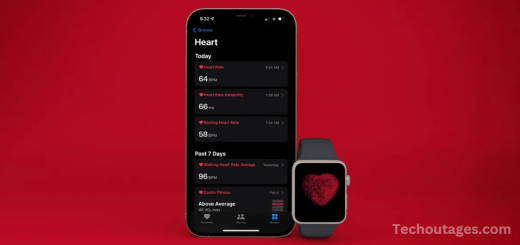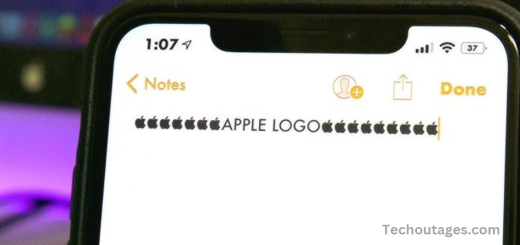How to Turn 5g On Off Iphone
In recent years, 5G cellular service has seen significant expansion across major U.S. carriers, becoming widely available on iPhone models from the iPhone 12 through the iPhone 15, as well as the iPhone SE (3rd generation). Apple offers a “5G Auto” setting by default, designed to strike a balance between network speed and battery life. However, users can manually adjust these settings to optimize performance according to their specific needs.
The actual 5G experience can vary depending on location and carrier. In the United States, Verizon, AT&T, and T-Mobile all provide nationwide 5G coverage, with peak speeds exceeding 1,000 Mbps (1 Gbps). However, such speeds are not typical for most users.
The iPhone 15 Pro and iPhone 15 Pro Max deliver significantly faster cellular speeds compared to their predecessors. Notably, the iPhone 15 Pro Max achieves download speeds that are 96% faster than the iPhone 14 Pro Max.
5G technology is categorized into several types. mmWave provides the fastest speeds but is limited in range, while Sub-6 GHz 5G offers better coverage, though speeds are closer to those of 4G LTE. Notably, the iPhone 12, 13, 14, and 15 support both mmWave and Sub-6 GHz 5G.
If you’re considering switching carriers for better 5G coverage, it’s worth exploring our detailed guide comparing Verizon, T-Mobile, and AT&T to help you make an informed decision.
While 5G offers faster speeds, it also tends to consume more battery power compared to LTE. Some tests have shown that sticking to 4G LTE can extend iPhone battery life by 1-2.5 hours compared to using 5G.
iPhone default 5G setting
The default 5G setting on iPhones is called “5G Auto.” This setting is designed to balance network performance and battery life by automatically switching between 5G and 4G LTE based on the network conditions. When 5G Auto is enabled, the iPhone uses 5G when the network conditions are favorable for better performance but will revert to 4G LTE when it helps conserve battery or when 5G coverage is weak.
You can manage this setting manually by going to Settings > Cellular > Cellular Data Options > Voice & Data, where you can choose from the following options:
- 5G Auto (default): Balances speed and battery life.
- 5G On: Always uses 5G when available, even if it might impact battery life.
- LTE: Disables 5G and only uses 4G LTE for cellular connections.
These options allow you to tailor your iPhone’s 5G usage based on your priorities for speed or battery life.
May you also like it:
How Apples Handling Privacy With Ios 18.2s Chatgpt Integration
Hearing Health Airpods Pro 2 Available
Disable Screen Distance Warning
iPhone not charging? How to Fix It
How to turn 5G on/off on iPhone
To turn 5G on or off on your iPhone, follow these steps:
- Open Settings on your iPhone.
- Tap Cellular.
- Tap Cellular Data Options.
- Tap Voice & Data.
You will see the following options:
- 5G Auto (default): This setting allows your iPhone to use 5G when it offers the best performance but switches to 4G LTE to conserve battery when necessary.
- 5G On: This option forces your iPhone to always use 5G when it’s available, even if it impacts battery life.
- LTE: This option disables 5G entirely, ensuring that your iPhone only uses 4G LTE for cellular connections.
Select the option that best suits your needs.
Turn 5G on/off: what’s this icon?
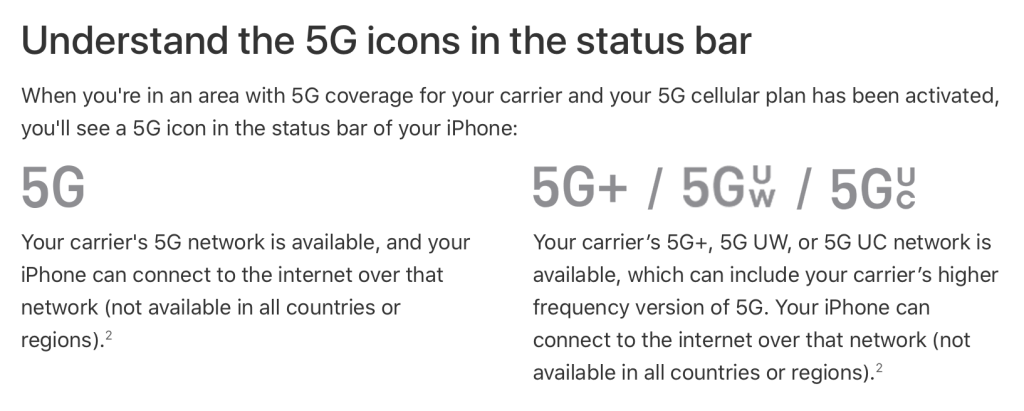
Apple displays four distinct icons in the iPhone status bar to indicate the type of 5G service you’re using, regardless of whether you manually turn 5G on or use the default 5G Auto/Smart Data mode. These icons represent different 5G technologies, including sub-6GHz and mmWave.
- Verizon labels its mmWave and high-frequency 5G connections as 5G UW (Ultra Wideband).
- AT&T uses 5G+ to denote its high-speed 5G service.
- T-Mobile displays 5G UC (Ultra Capacity) for its faster, high-frequency 5G.
If you see a simple 5G icon in your status bar, it means you are connected to the lower spectrum of 5G, which offers greater range and coverage but slower speeds compared to the high-frequency bands.
Note that the iPhone SE (3rd generation) is not compatible with mmWave 5G and supports only sub-6GHz 5G, while the iPhone 12, 13, 14, and 15 support both mmWave and sub-6GHz 5G.
Frequently Asked Questions
How do I turn on or off 5G on my iPhone?
To turn 5G on or off, go to Settings > Cellular > Cellular Data Options > Voice & Data. From there, select either 5G Auto, 5G On, or LTE.
What is the difference between 5G Auto and 5G On?
5G Auto automatically switches between 5G and LTE based on network conditions and battery life. 5G On forces the iPhone to use 5G at all times, even if it impacts battery performance.
Does 5G use more battery than LTE?
Yes, 5G typically consumes more battery than LTE, especially with high-band 5G. 5G Auto helps manage battery usage by switching to LTE when 5G isn’t necessary.
How can I tell if I’m connected to 5G?
The status bar shows different icons to indicate the type of 5G connection. 5G indicates standard 5G, while 5G UW, 5G+, or 5G UC indicate high-speed 5G connections.
Can I use mmWave 5G on all iPhones?
No, only iPhone 12, 13, 14, and 15 models support both mmWave and sub-6GHz 5G. The iPhone SE (3rd generation) is limited to sub-6GHz 5G.
Why doesn’t my iPhone show 5G?
Your iPhone might not show 5G if you’re in an area without 5G coverage or if you don’t have a 5G-enabled carrier plan. Check your settings to ensure 5G is enabled.
Conclusion
Managing 5G on your iPhone is simple and customizable. By navigating to Settings > Cellular > Cellular Data Options, you can choose between 5G Auto, 5G On, or LTE, depending on your preference for speed or battery life. While 5G offers faster speeds, it may use more battery, so adjusting your settings can help you strike the right balance. Remember that the availability of 5G depends on your carrier, location, and iPhone model, with newer models supporting both mmWave and sub-6GHz 5G for better performance.