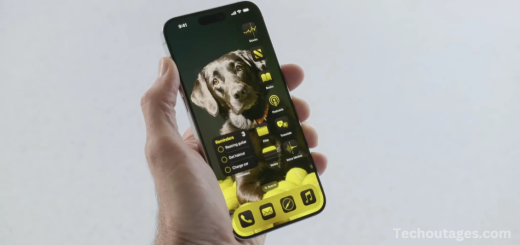iPhone not charging? How to Fix It
If your iPhone isn’t charging or is charging slowly, there could be several reasons behind it. Whether you’re dealing with a faulty charging cable, issues with wireless charging, or intermittent charging problems, this guide offers six solutions to help restore regular charging. We’ll also address what to do if your iPhone stops charging at 80%.
iPhones charge using a Lightning or USB-C cable, which is reversible, so either side of the cable can be used. For iPhone 8 or newer models, wireless charging is also an option.
In this guide, we’ll explore the most common issues that can prevent your iPhone from charging correctly.
Note: Modern iPhones no longer include a power brick in the box. To fast charge your iPhone, you’ll need a 20W power adapter (sold separately or by third parties). Using a lower-powered adapter will result in slower charging.
If you find your iPhone is not charging properly, it can be frustrating. Whether it’s charging too slowly, not charging at all, or charging intermittently, the issue can often be resolved with some basic troubleshooting steps. This article will cover common reasons your iPhone may not be charging and how to fix them.
Common iPhone Charging Problems
- iPhone not charging at all
- iPhone charging slowly
- Charging intermittently
- iPhone stops charging at 80%
- Wireless charging issues
Let’s break down the causes and potential fixes for these problems.
1. Check Your Charging Cable and Adapter
One of the most common reasons for charging issues is a problem with the charging cable or adapter. Over time, charging cables can fray or break internally, and adapters can wear out.
What to do:
- Inspect the cable: Look for any visible damage, such as bends, frays, or exposed wires. If the cable appears damaged, replace it.
- Try a different cable: Use a different charging cable to see if the issue persists. This will help you determine whether the problem lies with the cable.
- Test the adapter: If you’re using a third-party adapter, it may not provide sufficient power to charge your phone properly. Test with an Apple-certified adapter or a 20W power brick to ensure your phone is receiving the correct power.
- Use the original charger: If possible, use the charger that came with your iPhone to rule out compatibility issues with third-party accessories.
2. Clean the Charging Port
Dust, lint, and other debris can accumulate inside the charging port, causing a poor connection and preventing your iPhone from charging properly.
What to do:
- Inspect the charging port: Use a flashlight to check for any dirt or debris inside the charging port.
- Clean the port: Use a small, soft brush or a can of compressed air to gently clean out any dust or lint. Avoid using anything sharp or hard that could damage the port.
3. Force Restart Your iPhone
Sometimes, software glitches can cause charging problems. A force restart can help resolve minor software issues that may be affecting your iPhone’s charging functionality.
What to do:
- For iPhone 8 or later: Press and release the Volume Up button, then the Volume Down button, and then press and hold the Side button until the Apple logo appears.
- For iPhone 7 and earlier: Press and hold the Home and Power buttons simultaneously until the Apple logo appears.
After your iPhone restarts, check if it charges normally.
May you also like it:
Ipad Not Charging? Here Are Some Ways To Fix It
Hands-on With Airpods 4: Better In Every Way
iOS 16: New features And Release date
These Are The Best Carplay Apps For Iphone
4. Check for Software Updates
An outdated version of iOS can sometimes cause charging issues. Apple frequently releases updates to fix bugs, including those related to charging.
What to do:
- Go to Settings > General > Software Update to check if an update is available. If there is, follow the prompts to download and install the latest version of iOS.
5. Try a Different Charging Method
If you’re experiencing issues with wired charging, try using wireless charging (if your iPhone model supports it). Sometimes the problem is specific to the charging method.
What to do:
- Place your iPhone on a Qi-compatible wireless charging pad and see if it charges.
- If the iPhone charges wirelessly but not with a cable, the issue may lie with the Lightning port or the cable.
- If your iPhone still won’t charge wirelessly, try another wireless charger to rule out a problem with the charging pad itself.
6. Battery Health Check
If your iPhone is still charging intermittently or not at all, the battery itself could be the issue. As iPhones age, the battery’s capacity decreases, which can lead to charging problems or rapid battery drain.
What to do:
- Go to Settings > Battery > Battery Health to check the health of your iPhone’s battery. If the Maximum Capacity is below 80%, it may be time for a battery replacement.
If your battery health is significantly degraded, Apple offers battery replacements at a cost, and in some cases, your iPhone may still be under warranty.
7. iPhone Stops Charging at 80%
If your iPhone charges up to 80% but no further, it may be due to a feature called Optimized Battery Charging. This feature is designed to reduce battery wear by learning your charging routine and slowing the charge when it reaches 80%, to finish charging when you’re likely to unplug it.
What to do:
- To disable this feature, go to Settings > Battery > Battery Health, and turn off Optimized Battery Charging.
- If this isn’t the issue, your iPhone could be experiencing a battery problem, and it’s worth contacting Apple Support for further assistance.
8. Try a Different Power Source
Sometimes, the problem isn’t with the iPhone or the cable, but with the power source itself. A faulty power outlet or power strip can prevent your iPhone from charging properly.
What to do:
- Plug the charger directly into a wall outlet instead of a power strip or USB hub.
- If using a computer to charge, try a different USB port or use a wall adapter instead.
9. Reset All Settings
If none of the above solutions work, you may need to reset all settings on your iPhone. This will restore your device to its factory settings, but it won’t erase any of your data or apps.
What to do:
- Go to Settings > General > Reset and choose Reset All Settings.
- This can fix software-related issues that might be affecting the charging functionality.
10. Contact Apple Support
If you’ve tried all the troubleshooting steps and your iPhone still won’t charge, it may be time to contact Apple Support. It’s possible that your iPhone has a hardware issue, such as a faulty charging port or damaged internal components, that requires professional repair.
Frequently Asked Questions
Why is my iPhone not charging at all?
Several factors could cause your iPhone to not charge. The most common causes include a damaged charging cable, a dirty charging port, or a faulty power adapter. Software glitches or battery issues might also prevent your iPhone from charging properly.
Why is my iPhone charging very slowly?
Slow charging can occur for several reasons, such as using an underpowered charger or having too many apps running in the background. If you are using an older cable or a wireless charger, these can also charge your device more slowly than a fast charger.
Why does my iPhone only charge 80%?
Your iPhone may charge only up to 80% due to the Optimized Battery Charging feature, which is designed to extend the lifespan of your battery. This feature slows charging after reaching 80% and finishes the charge closer to when you usually unplug it.
My iPhone charges intermittently. What should I do?
A loose connection or a faulty cable can cause intermittent charging. The charging port could also be dirty, which prevents the cable from making proper contact. Software issues can contribute to this problem as well.
Why does my iPhone stop charging when it’s plugged in?
If your iPhone stops charging once it is plugged in, the issue might lie with the charging cable, power adapter, or charging port. Overheating can also cause the iPhone to halt charging to protect itself from damage.
Why is my iPhone charging wirelessly but not with a cable?
If your iPhone charges wirelessly but not with a cable, the issue could be with the cable, power adapter, or charging port. Sometimes, a software issue or hardware malfunction can prevent the device from charging correctly through a wired connection.
Conclusion
If your iPhone isn’t charging, there are several potential causes, ranging from a damaged cable or charging port to software or battery issues. By systematically inspecting the cable, adapter, and charging port and ensuring your software is up to date, you can often resolve the problem yourself. If the issue persists, trying different charging methods like wireless charging or contacting Apple Support for a potential battery replacement may be necessary. With the proper steps, most charging problems can be identified and fixed, ensuring your iPhone stays powered up when you need it most.