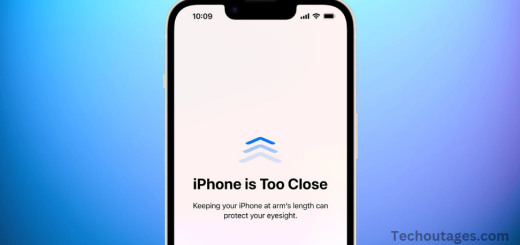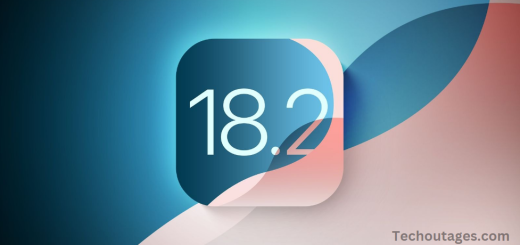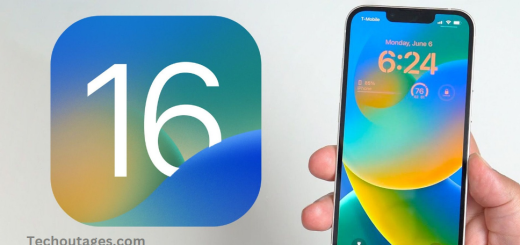iOS 14: Everything you need to know
iOS 14, released by Apple in September 2020, introduced a wide range of exciting new features and enhancements designed to improve the overall user experience on iPhones. With a focus on customization, privacy, and functionality, iOS 14 redefined the way users interacted with their devices. One of the most notable changes was the arrival of Home Screen widgets, allowing users to personalize their devices in a way that was never before possible. The update also brought improvements to App Clips, Privacy features, and Messages, along with significant upgrades to Maps, Siri, and Apple Translate.
iOS 14 also focused heavily on privacy, with new features like App Tracking Transparency, which gave users more control over how apps tracked their data. In addition to the aesthetic changes, the update included performance improvements, making devices more efficient and responsive. Whether you were looking to customize your iPhone, enhance your privacy, or improve your productivity, iOS 14 offered something for everyone.
Home Screen Redesign: Widgets and App Clips
The most eye-catching change in iOS 14 was undoubtedly the Home Screen redesign. Apple introduced Home Screen widgets, giving users the ability to add small, interactive elements to their home screens, which displayed real-time information and app shortcuts. These widgets allowed users to tailor their device to their needs, making it more functional and aesthetically pleasing. You could choose from different sizes and formats, organizing your apps and information in a way that was more intuitive and personal.
In addition to widgets, iOS 14 introduced the App Library, a new way of organizing apps. The App Library automatically sorts apps into categories, such as Social, Entertainment, Productivity, and more, making it easier to find apps without scrolling through endless screens of icons. Users could now declutter their home screens, move apps to the App Library, and access them with a simple swipe.
App Clips were introduced for those who wanted to try an app without fully installing it. App Clips are lightweight versions of apps that allow users to access a small part of the app’s functionality (such as making a quick payment or ordering food) without the need to download the full app. This feature was designed to improve convenience and speed, especially for actions that didn’t require a full app installation.
Enhanced Privacy Features
Privacy has long been a cornerstone of Apple’s philosophy, and with iOS 14, the company took it a step further. One of the standout features in this update was App Tracking Transparency (ATT). With ATT, apps are required to ask for user permission before tracking their activity across other apps and websites. This change gave users more control over their data, allowing them to opt out of cross-app tracking and advertising targeting.
Another important addition was the Privacy Report feature. iOS 14 provided users with a clear and detailed report of how apps accessed their personal information, such as location, photos, and contacts. This feature helped users see which apps were requesting data they might not need, further enhancing transparency and control over personal information.
Additionally, Location Privacy was strengthened, with the introduction of new options to share only approximate locations instead of exact ones. Apps that request access to your camera or microphone also now show indicators when these features are actively in use, providing users with greater peace of mind.
May you also like it:
Download iPhone 14 and 14 Pro wallpapers
Download New iPhone 15 Pro wallpapers
Iphone Se 4 Coming Next Spring: Everything you need to know
AirPods Pro 3: Here’s everything we know
Improved Messaging and FaceTime Features
iOS 14 brought several new features to Messages, Apple’s messaging platform, improving both functionality and user experience.
One of the most notable additions was Pinned Conversations. This feature allowed users to pin their most important conversations to the top of the Messages app, making it easier to keep track of ongoing discussions with family, friends, or colleagues.
Another key improvement was the introduction of Group Messaging enhancements. With iOS 14, group chats became much more manageable. You could now mention specific people within a group chat by typing “@” followed by their name, which sent them a notification to grab their attention. Additionally, users could now customize notifications for individual group threads, mute them selectively, and even reply directly to specific messages within a group, creating threaded conversations.
For FaceTime, iOS 14 introduced Picture-in-Picture mode, allowing you to continue FaceTime calls while using other apps on your iPhone. This feature made multitasking during video calls much easier, as you could keep the FaceTime video in a small, movable window while navigating other apps.
Enhanced Siri and Apple Maps
iOS 14 brought several significant improvements to Siri and Apple Maps.
Siri’s redesign made it less intrusive. Instead of taking over the entire screen, Siri now displayed as a compact icon at the bottom of the screen, providing a less disruptive and more fluid experience. Siri’s capabilities were also expanded, with new features like translations in multiple languages, a better understanding of natural language requests, and deeper integration with third-party apps.
Apple Maps, on the other hand, received a major overhaul with iOS 14, focusing on improving navigation, sustainability, and accessibility. The new Cycling Directions feature provided cyclists with routes optimized for bike lanes, elevation changes, and other cycling-specific conditions. Apple also introduced Electric Vehicle routing, which offered electric vehicle owners the ability to plan routes with charging stations along the way. Another notable update was the Look Around feature, akin to Google Street View, which allowed users to get a 360-degree view of specific locations.
App Privacy Labels and App Clips
Apple continued its commitment to transparency with the introduction of App Privacy Labels on the App Store. These labels provided users with a quick snapshot of how an app collects and uses their data. Information about data collection practices, such as whether an app collects location data, contacts, or browsing history, was now clearly displayed before downloading an app. This move helped users make more informed decisions about the apps they installed.
Moreover, App Clips allowed users to experience parts of apps without installing them, as mentioned earlier. This lightweight version of an app was perfect for situations like paying for a parking spot or ordering coffee without the need to download a full-sized app.
Smarter and More Efficient iPhone Experience
In addition to the cosmetic and functional changes, iOS 14 delivered noticeable performance improvements, particularly on older devices. Apple’s commitment to optimization ensured that even older iPhone models, such as the iPhone 6s, could run iOS 14 smoothly and efficiently, delivering faster performance and more responsive interactions. These improvements also contributed to better battery life and overall system stability.
Additionally, App Clips and other features like App Tracking Transparency worked toward reducing background data usage and keeping apps from running excessively in the background, which led to a more efficient overall experience.
Conclusion
iOS 14 marked a major milestone in Apple’s journey of refining the iPhone experience. With its highly customizable Home Screen, new privacy features, improved messaging capabilities, and performance enhancements, it was an update that touched nearly every aspect of iPhone usage. Whether you were looking to make your iPhone more personal, take control of your privacy, or improve the way you interacted with apps, iOS 14 brought a host of features designed to meet those needs.
For users who prioritized privacy, customization, and performance, iOS 14 delivered in spades. It solidified its place as one of the most important updates in recent memory and further cementing Apple’s commitment to a user-centric mobile experience.
Compatible devices: Which devices work with iOS 14?
Apple has confirmed that iOS 14 is compatible with the same range of devices as iOS 13, supporting iPhone 6s and later models. Here’s the complete list of compatible devices:
- iPhone 11
- iPhone 11 Pro
- iPhone 11 Pro Max
- iPhone XS
- iPhone XS Max
- iPhone XR
- iPhone X
- iPhone 8
- iPhone 8 Plus
- iPhone 7
- iPhone 7 Plus
- iPhone 6s
- iPhone 6s Plus
- iPhone SE (1st generation)
- iPhone SE (2nd generation)
- iPod touch (7th generation)
Frequently Asked Questions
Which iPhones are compatible with iOS 14?
iOS 14 is compatible with a wide range of iPhones, ensuring that many older models can take advantage of the update. Specifically, iOS 14 supports the iPhone 6s and later, including the iPhone SE (1st and 2nd generation) and the iPod touch (7th generation). This means that if you own an iPhone 6s or any newer model, you can enjoy the features and enhancements that iOS 14 offers. The fact that even older devices like the iPhone 6s are included shows Apple’s commitment to maintaining performance and features across a broad set of devices.
How do I install iOS 14?
Installing iOS 14 on your iPhone is a simple process. First, ensure that your device is connected to a stable Wi-Fi network and plugged into a charger to avoid interruptions during the update. Then, go to Settings > General > Software Update. If iOS 14 is available for your device, you will see an option to Download and Install. Tap it, and the update will begin downloading. Once the download is complete, follow the on-screen instructions to complete the installation. If you prefer to update using your computer, you can also connect your iPhone to a Mac or PC and use Finder (on macOS Catalina and later) or iTunes to update.
What’s new in iOS 14?
iOS 14 brought several exciting new features and updates to improve both functionality and user experience. The most visible change is the Home Screen redesign, where users can now add widgets in various sizes and layouts, offering a more customizable and dynamic interface. Along with this, the App Library automatically organizes your apps into categories, making it easier to find and manage them. Another significant feature is App Clips, which lets users try out a small part of an app without having to download the full app. This is especially useful for quick tasks like paying for parking or ordering food.
Privacy also took center stage in iOS 14, with new features like App Tracking Transparency, which requires apps to ask for permission before tracking your activity across other apps and websites. The update also includes more transparency in how your data is being used through Privacy Reports in the settings. Additionally, Siri got an update with a smaller interface and improved functionality, including new translation features. Messages saw major improvements with features like Pinned Conversations, @mentions in group chats, and inline replies, making group communication more organized and dynamic.
Will iOS 14 slow down my iPhone?
Apple has always focused on maintaining smooth performance across all compatible devices with each new iOS update, and iOS 14 is no exception. Many users have reported that iOS 14 runs smoothly on older devices like the iPhone 6s and iPhone 7. In fact, the update includes several performance optimizations to ensure that even older models run efficiently. However, as with any major update, it’s always a good idea to back up your data before updating. If you experience any lag or issues after updating, restarting your phone or resetting its settings can help resolve performance problems.
How do I add widgets to my Home Screen in iOS 14?
One of the standout features of iOS 14 is the ability to add widgets to your Home Screen, making it more customizable and functional. To add a widget, tap and hold any empty area of your Home Screen until the apps begin to wiggle. Tap the + icon in the top-left corner of the screen to open the widget gallery. From here, you can browse through available widgets and choose the one you want to add. Widgets come in three sizes: small, medium, and large, and you can drag them to any part of your screen. You can also stack widgets on top of each other to save space. Once you’ve added your desired widgets, tap Done to finish customizing your Home Screen.
What are App Clips, and how do they work?
App Clips are small, lightweight versions of apps that allow you to access a specific feature or service without needing to download the full app. For example, you could use an App Clip to pay for a parking spot, order food at a restaurant, or check into a hotel, all without installing the full app. To use an App Clip, simply scan a QR code or an NFC tag associated with an App Clip, or tap on a link shared by the app developer. The App Clip will load quickly, and once you’re done, it will disappear, so you don’t need to worry about it taking up storage on your device. This makes App Clips perfect for quick, one-off tasks.
How can I control app tracking in iOS 14?
iOS 14 introduces App Tracking Transparency (ATT), which gives you more control over which apps can track your activity across other apps and websites. When an app wants to track your activity, it must now ask for your permission first. You can manage your tracking preferences by going to Settings > Privacy > Tracking. Here, you can disable the option for apps to request to track your activity or choose to allow or deny tracking on a per-app basis. This is a significant step forward in protecting user privacy and preventing unwanted tracking.
How do I use the new features in Messages?
Messages in iOS 14 received several enhancements that make group chats and individual conversations more efficient. To make the most of the new features, you can pin important conversations by swiping right on any thread and tapping the pin icon. This will keep your most-used chats at the top of the list. You can also use @mentions to tag specific people in group chats, ensuring they get a notification. In addition, inline replies allow you to respond to specific messages in a thread, which is especially useful in large group conversations. You can also customize notifications for group chats so that you only receive alerts when someone mentions your name or replies directly to you.
What is the App Library, and how do I use it?
The App Library is a new feature in iOS 14 that helps organize your apps in a way that makes it easier to find and access them. The App Library automatically categorizes your apps into groups like Social, Productivity, and Entertainment. To access the App Library, swipe right on your Home Screen until you reach the last page. You can also use the search bar at the top to quickly find any app on your device. Apps can also be moved to the App Library to declutter your Home Screen. The App Library is a great way to keep your iPhone organized without having to manually sort through your apps.
Can I downgrade from iOS 14 to iOS 13?
Once you update to iOS 14, downgrading to iOS 13 is generally not possible, especially after Apple stops signing the older iOS version. Typically, Apple stops signing older versions a few weeks after a new update is released, which means you won’t be able to downgrade your device. If you’re experiencing significant issues with iOS 14, it’s best to reach out to Apple Support for troubleshooting advice or try resetting your device to see if that resolves the problem.
Conclusion
iOS 14 marked a significant evolution in the iPhone experience, offering a blend of personalization, privacy, and performance enhancements that made the device even more powerful and intuitive. With the introduction of Home Screen widgets, App Clips, and the App Library, users gained new ways to customize and streamline their interactions with their iPhones. The focus on privacy was a major highlight, empowering users to take control over app tracking and data access, while features like App Tracking Transparency and Privacy Reports provided unprecedented transparency into how apps use personal information.
Improvements to Messages, Siri, Maps, and FaceTime enhanced everyday communication and navigation, while the refined Siri interface and Picture-in-Picture mode created more fluid multitasking experiences. Performance improvements across the board, especially for older devices, ensured that iOS 14 remained fast and responsive, even on phones like the iPhone 6s.