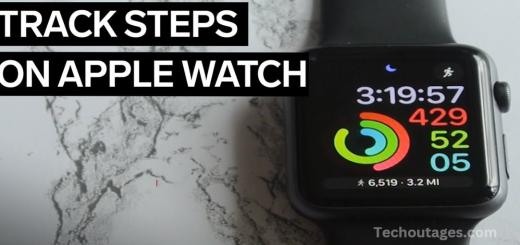How To Type The Apple Logo On Iphone, Ipad, And Mac
If you’re looking to type the Apple logo () quickly and easily on your Apple devices, there are a few simple methods to achieve this. Whether you’re using an iPhone, iPad, or Mac, these techniques will help you incorporate the iconic symbol into your text. Additionally, we’ll show you how to create your keyboard shortcut for even faster access.
It’s important to note that the Apple logo is not available on non-Apple devices, as it’s part of the Apple-exclusive character set. Windows PCs, for example, do not support the shortcut that uses the Option key on Mac, nor do they display the Apple logo within their character sets.
The logo is widely used across Apple’s branding, including in products such as Apple Music, Apple Watch, and Apple TV, making it a recognizable symbol in the company’s ecosystem.
Here’s a quick guide on how to type the Apple logo on your Apple devices:
How to type Apple logo on Mac, iPhone, and iPad
Here’s how to type the Apple logo () on a Mac, iPhone, and iPad:
1. On a Mac
To type the Apple logo on your Mac, use the following keyboard shortcut:
- Press:
Option (⌥)+Shift (⇧)+K
This will instantly insert the Apple logo () wherever your cursor is positioned, whether you’re in a text document, email, or any app that allows text input.
2. On an iPhone or iPad
On iPhone and iPad, the Apple logo isn’t available via a default keyboard shortcut. Still, you can easily copy and paste it from elsewhere or set up a custom text replacement:
Copy and Paste
- Please search for the Apple logo in a browser (or find it here ).
- Copy the logo.
- Paste it wherever you need.
Create a Keyboard Shortcut (iOS/iPadOS)
- Go to Settings on your iPhone or iPad.
- Tap General > Keyboard > Text Replacement.
- Tap the + icon in the top-right corner.
- In the Phrase field, paste the Apple logo ().
- In the Shortcut field, type a unique shortcut (e.g., “applogo”).
- Tap Save.
Now, whenever you type your shortcut (e.g., “applogo”), it will automatically be replaced with the Apple logo.
May you also like it:
How to Trade in Your AirPods — Complete Guide
Apple Watch Series 7: Release date, Features and more
Apple Watch: How To See Calories Burned Active
Youtube New Wave Slow Downs Ad Blocker
3. On an iPad (with a physical keyboard)
If you’re using a Bluetooth or wired keyboard with your iPad, you can use the same shortcut as on a Mac:
- Press:
Option (⌥)+Shift (⇧)+K
This will insert the Apple logo directly into your text.
Additional Tips
- On Mac, you can also access the Apple logo through the Character Viewer (accessible via
Control (⌃)+Command (⌘)+Space), then search for “Apple” and select the logo. - On iPhone/iPad, consider saving the Apple logo in your Notes app for easy access if you use it frequently.
By using these methods, you’ll be able to quickly type the Apple logo across all your Apple devices.
Frequently Asked Questions
Is the Apple logo available on Windows or Android devices?
No, the Apple logo () is part of Apple’s proprietary character set and is not supported on Windows or Android devices. Non-Apple operating systems do not include the Apple logo in their default character sets, and using the Option key shortcut will not work on these devices.
Can I use the Apple logo in social media posts?
Yes, you can use the Apple logo () in social media posts, as long as the platform supports it. For example, you can copy and paste the Apple logo into platforms like Twitter, Facebook, Instagram, and more, if those platforms support special characters.
Why can’t I find the Apple logo on my iPhone or iPad’s emoji keyboard?
The Apple logo () does not appear in the standard emoji set on iOS. It is not included in the emoji keyboard by default. Instead, you need to use methods like copying and pasting the logo from a web source or setting up a Text Replacement shortcut to easily insert it.
Can I use the Apple logo in a word processor like Microsoft Word or Pages?
Yes, you can insert the Apple logo in word processors like Microsoft Word, Pages, or any app that allows text input on Mac and iOS. On a Mac, you can use the keyboard shortcut Option + Shift + K to insert the logo. On iOS/iPadOS, you can use copy-paste or text replacement.
Is there any way to add the Apple logo to my device’s default keyboard for quicker access?
On Mac, the Apple logo can be typed using a keyboard shortcut. However, on iPhone and iPad, you can’t directly add the Apple logo to the keyboard, but you can set up a Text Replacement shortcut (e.g., typing “applogo” to trigger the Apple logo). This is the closest option to adding it directly to the keyboard.
Can I use the Apple logo in file names or URLs?
The Apple logo () can be used in file names on Mac devices, as the Mac file system supports the character. However, some file systems (like those used in Windows or older systems) may not support it, leading to errors when you try to access the file on non-Apple devices.
Conclusion
Typing the Apple logo () across your Mac, iPhone, and iPad is a relatively simple process, though it varies slightly depending on the device you’re using. On a Mac, the Apple logo can be typed quickly using the keyboard shortcut Option + Shift + K. For iPhone and iPad, since there’s no direct keyboard shortcut, you can copy and paste the Apple logo or, better yet, set up a custom Text Replacement shortcut to make inserting it even faster.
While the Apple logo is a recognizable symbol of the brand, it’s important to remember that it’s exclusive to Apple’s ecosystem. Non-Apple devices, such as Windows PCs and Android smartphones, don’t support the Apple logo in their character sets, and using it on these platforms may result in it appearing as a blank or unrecognized character.