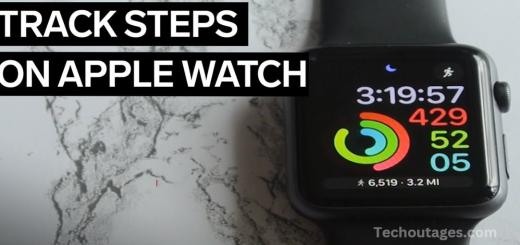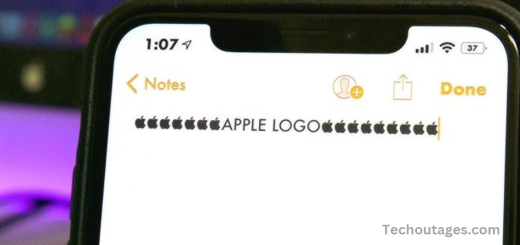Apple Watch: How To See Calories Burned Active
The Apple Watch is an excellent tool for tracking health and fitness goals, particularly when it comes to monitoring calorie expenditure. It provides valuable insights into both active and passive calories burned, offering a comprehensive view of your daily energy consumption.
Active calories refer to the calories you burn through physical movement, while passive calories represent the energy your body expends to maintain basic bodily functions, such as breathing and circulation. This latter category is also known as your basal metabolic rate (BMR) — the calories burned simply by being alive, even without any physical activity.
The Apple Watch tracks your active calories, which are reflected in the Move ring, showing your progress toward your daily goal. However, to get a more complete picture of your energy expenditure, including both active and passive calories, you will need to refer to your iPhone. While the watch tracks these metrics, detailed data on total calories burned can be accessed through the iPhone, where both active and passive calories are combined to give you a complete picture of your metabolism.
For those interested in real-time metabolic data, tools like Lumen, which integrates with Apple Health and iPhones, can offer additional insights into your metabolic rate and assist with more personalized meal planning and fitness goals.
Understanding these calorie metrics can help you better manage your health, plan your nutrition, and optimize your workout routines.
How to see Apple Watch calories burned – active, passive, and total
To see the calories burned on your Apple Watch, including active, passive, and total calories, follow these steps:
1. Active Calories:
Active calories are the calories burned through physical activity, such as exercise or movement.
- On Your Apple Watch:
- Open the Activity app on your Apple Watch.
- Swipe up or scroll down to view your Move ring, which shows the active calories burned so far. It also compares your progress to your daily goal.
May you also like it:
Youtube New Wave Slow Downs Ad Blocker
How To Change Iphone App Colors And Theme In Ios 18
Apple Rolling Out New Firmware Update For Select Airpods Models
Apple Explains Why It Hasnt Released A Touchscreen Mac
2. Passive Calories:
Passive calories represent the calories burned by your body simply to stay alive, including basic functions like breathing and circulation.
- On Your iPhone (Apple Health app):
- Open the Health app on your iPhone.
- Tap on the Browse tab at the bottom right.
- Select Activity from the list, and then choose Active Energy or Resting Energy.
- Resting Energy represents your passive calories, or calories burned at rest.
3. Total Calories (Active + Passive):
Total calories are the sum of both active and passive calories burned.
- On Your iPhone (Apple Health app):
- In the Health app, under the Activity section, you can also find Total Energy Burned. This number combines both active and passive calories for the day.
Additional Tips:
- You can also view these calorie metrics by opening the Fitness app on your iPhone and navigating to the Summary tab.
- For a more detailed breakdown, you can sync your Apple Watch with third-party apps (like Lumen) for real-time metabolic insights.
By tracking both active and passive calories, you’ll gain a more comprehensive understanding of your daily energy expenditure and be better equipped to manage your fitness and nutrition.
Frequently Asked Questions
Why does my Apple Watch show different calorie counts than my fitness tracker?
Different devices may use varying algorithms and sensors to track calories. Apple Watch uses heart rate, movement, and other metrics like age, weight, and gender for a more personalized estimate.
Does the Apple Watch track calories burned during all activities?
Yes, the Apple Watch tracks calories burned during a wide range of activities, including walking, running, swimming, cycling, and even indoor exercises. However, for more precise tracking, ensure that you choose the correct workout type from the Workout app before starting.
How do I track calories during a workout?
Open the Workout app on your Apple Watch, select the type of workout (like outdoor walking, running, or cycling), and start the session. The calories burned during the workout will be displayed on the watch face. You can also see detailed workout information, including active calories, after the workout.
Can I see calories burned throughout the day?
Yes, in the Activity app on your Apple Watch, you can view your daily progress in real-time, including your calories burned. It shows both the active calories burned (Move ring) and total calories (combining both active and resting calories).
How do I check the calories I burn in the Health app?
Open the Health app on your iPhone, tap the Browse tab, and then tap Activity. From here, you can view detailed information about both active and total calories for specific days, weeks, or months.
Can the Apple Watch track calories during sleep?
The Apple Watch doesn’t track active calories during sleep. It tracks resting calories but focuses more on heart rate and sleep stages during sleep.
Conclusion
The Apple Watch provides an effective way to monitor your active calorie burn throughout the day. By using the Activity app, you can easily track your progress via the Move ring, which shows how many calories you’ve burned through physical movement. For more detailed data, the Fitness and Health apps on your iPhone offer a comprehensive breakdown of your active calories. With accurate tracking and real-time updates, the Apple Watch helps you stay on top of your fitness goals and better understand your energy expenditure.