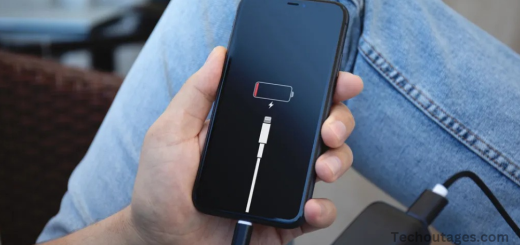How To See Steps With Apple Watch Including Distance And Custom Complications
The Apple Watch is not just a stylish accessory—it’s a powerful fitness tool that can help you track your physical activity throughout the day. One of its most valuable features is the ability to monitor your steps, allowing you to stay on top of your health goals. Whether you’re aiming to hit a daily step count or just curious about your movement, the Apple Watch makes it easy to see and track your steps. In this guide, we’ll walk you through the different ways to view your step count on your Apple Watch, from using the built-in activity app to checking detailed reports on your iPhone. Let’s dive into how you can make the most of this feature!
Setting up Apple Watch step-tracking
- Once paired with your iPhone, the Apple Watch automatically tracks your steps while you’re wearing it.
- There is no specific goal-setting option for steps, but it’s easy to view your step count.
- You can add the step count to your watch face for quick access.
- The default Activity app on Apple Watch shows steps, distance traveled, and flights climbed.
- The Fitness app on iPhone displays daily, monthly, and yearly distance trends, along with all step data from the Apple Watch.
May you also like it:
Apple Skipping Ipad 11 Apple Intelligence
How To Type The Apple Logo On Iphone, Ipad, And Mac
How to Trade in Your AirPods — Complete Guide
Apple Watch Series 7: Release date, Features and more
How to track and see steps on the Apple Watch
To track and see your steps on the Apple Watch, follow these simple steps:
1. Check the Steps in the Activity App
- Open the Activity app on your Apple Watch.
- Scroll down to see your total steps for the day, along with other activity metrics like distance and flight climb.
2. Add Steps to Your Watch Face
- To make step tracking more convenient, you can add it directly to your watch face.
- Press firmly on the watch face and tap Edit.
- Swipe left to the complications section, then tap on the complication slot where you want to add steps.
- Select the Activity complication that shows steps or distance.
3. View Steps on the iPhone Fitness App
- Open the Fitness app on your paired iPhone.
- Under the Summary tab, you can see a breakdown of your daily, monthly, and yearly steps and activity trends.
4. Check Historical Step Data
- On the Health app (on your iPhone), navigate to Browse > Activity > Steps.
- Here, you can see detailed step data by day, week, month, or year.
By following these steps, you’ll have easy access to your step count, making it easier to stay on top of your fitness goals.
Add step count to your Apple Watch face.
If you’d like to see your step count directly on your Apple Watch face, you can use the third-party Complication Lab app. Since Apple doesn’t currently provide a native option for tracking steps with complications, you’ll need to rely on this app to customize your watch face.
Check out our detailed guide on how to create custom Apple Watch health complications with Complication Lab for a step-by-step walkthrough.
How to track Apple Watch steps on iPhone
To track your Apple Watch steps on your iPhone, follow these steps:
1. Use the Fitness App
- Open the Fitness app on your paired iPhone.
- Tap on the Summary tab at the bottom of the screen.
- You’ll see your total steps for the day, along with other activity metrics like distance and calories burned.
- You can scroll down to see your progress throughout the day and any trends.
2. Check Detailed Step Data in the Health App
- Open the Health app on your iPhone.
- Tap Browse at the bottom of the screen.
- Select Activity and then tap on Steps.
- Here, you can view detailed step data by day, week, month, or year.
These two apps provide a comprehensive view of the step count data collected by your Apple Watch, so you can track your activity on your iPhone anytime.
Frequently Asked Questions
How do I see my steps on the Apple Watch?
Open the Activity app on your Apple Watch to view your daily steps, along with distance and flights climbed. You can also add a complication to your watch face for easier access.
Can I set a step goal for the Apple Watch?
While the Apple Watch doesn’t allow you to set a specific step goal, you can track your progress with the Move, Exercise, and Stand goals. These focus on calories burned, exercise minutes, and standing time, respectively.
How can I track steps overtime on my iPhone?
Open the Fitness app on your iPhone to see your daily, monthly, and yearly step count. You can also use the Health app to view more detailed step data by day, week, month, or year.
Can I add my step count to the Apple Watch face?
While Apple doesn’t offer native complications for step count, you can use third-party apps like Complication Lab to create custom complications and display your steps on the watch face.
Can I view steps if I don’t have my Apple Watch on?
Yes, your iPhone will track your steps if you don’t have your Apple Watch on. The Health app on your iPhone will count your steps using its built-in sensors.
How accurate is the step count on Apple Watch?
The Apple Watch uses advanced sensors to track your steps, making it quite accurate for most users. However, step accuracy can vary based on how well the watch fits and how it’s worn.
Can I see my step count from previous days on the Apple Watch?
The Activity app on your Apple Watch displays only the current day’s data. To view past step counts, use the Fitness app or Health app on your iPhone for historical data.
Why aren’t my steps syncing correctly between Apple Watch and iPhone?
Make sure both your Apple Watch and iPhone are properly paired and connected via Bluetooth. If you still encounter syncing issues, try restarting both devices and check for software updates.
Conclusion
Tracking and viewing your steps with the Apple Watch is straightforward and offers various ways to stay on top of your activity. The Activity app on your Apple Watch provides an easy way to check your steps, distance, and flights climbed in real-time. For a more detailed view of your step data, the Fitness and Health apps on your iPhone offer daily, monthly, and yearly trends, giving you a comprehensive look at your fitness journey.
While Apple doesn’t provide a native way to track steps directly on your watch face, third-party apps like Complication Lab allow you to customize your Apple Watch face with step-related complications.
Whether you’re looking for quick, on-the-go tracking or detailed historical data, your Apple Watch and iPhone work together to provide all the insights you need to stay active and motivated.