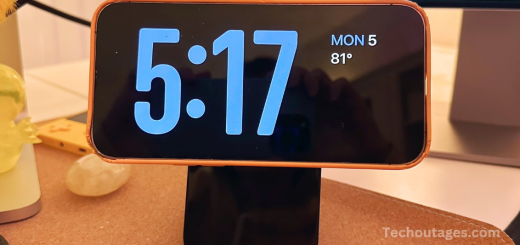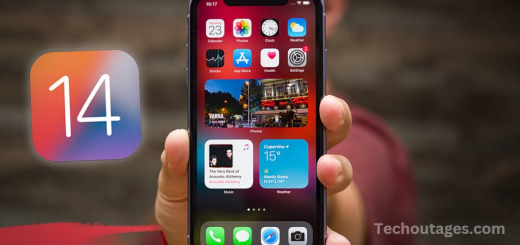Download The Ios 16 Wallpaper In Full Resolution Right Here
Apple’s iOS 16 update brought not just new features but also stunning visual improvements, including a fresh set of wallpapers designed to enhance the aesthetic of your device. Whether you’re looking to refresh your home screen or lock screen, the iOS 16 wallpaper collection offers a variety of options, from vibrant gradients to serene nature scenes, all designed to match the sleek and modern feel of the operating system. In this article, we’ll guide you through how to download and set these wallpapers on your iPhone or iPad so you can enjoy a stylish new look that complements your device’s latest features.
It’s that exciting time of year again when Apple unveils new features in its software updates. This year, iOS 16 introduces a host of fresh customization options, including an overhauled lock screen with new interactive elements like widgets and animations. Along with these changes, iOS 16 debuts a new default wallpaper that reflects the system’s updated design aesthetic—and you can download it right here.
One notable shift with iOS 16 is how Apple handles wallpapers. Traditionally, iPhone wallpapers were static images, with Live Wallpapers offering both a static version and a short animated clip. With iOS 16, however, wallpapers are no longer fixed images but are rendered in real-time. This is due to the new lock screen’s dynamic nature, where images interact with the clock and widgets. Additionally, Apple has removed many of its classic wallpapers, including those used in marketing materials and device-specific images.
Thanks to an in-depth analysis of the iOS 16 code, 9to5Mac has discovered how to extract the new default wallpaper as a high-resolution image. The iOS 16 wallpaper, which features a blend of blues, greens, and yellows, is available in a single version—there’s no separate light or dark mode wallpaper. For those seeking a dark version or wishing to use the wallpaper on other Apple devices, iPadOS 16 continues to support static wallpapers, as it doesn’t feature the new lock screen customization options.
To download the iOS 16 wallpaper in full resolution, simply click the (i) icon below, save the image to your device, and set it via the Photos or Settings app. Whether you’re updating your iPhone, iPad, or iPod touch, this sleek new wallpaper will give your device a fresh look that complements the updated software experience.

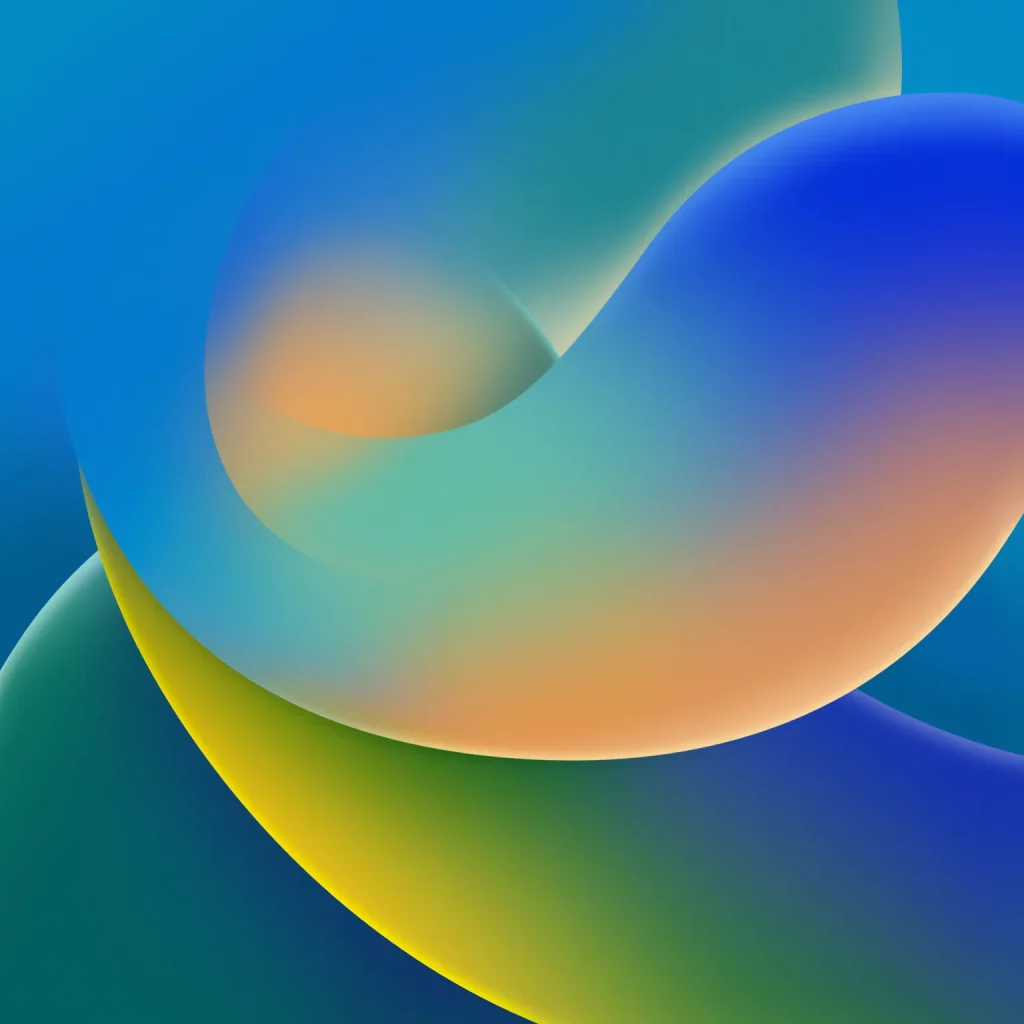
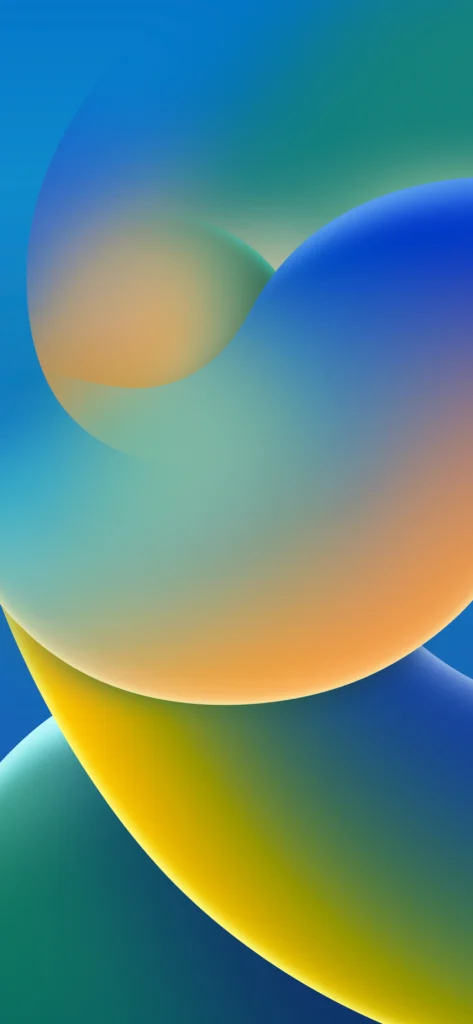
Why Download the iOS 16 Wallpaper?
The iOS 16 wallpaper showcases the fluidity and elegance of Apple’s design ethos. The wallpaper is available in several variations to match the unique features introduced with iOS 16. Here are a few reasons why you might want to get your hands on it:
- Modern Aesthetic: With a clean, minimalistic design and vibrant yet soothing colors, the iOS 16 wallpaper reflects the refined look of Apple’s latest software update.
- Match Your iOS Experience: By setting the iOS 16 wallpaper on your device, you create a cohesive experience that matches the visual appeal of your iPhone, iPad, or MacBook running iOS 16 or later.
- Multiple Variations: The wallpaper comes in several styles, including the classic “Lock Screen” wallpaper with soft gradients and subtle textures, as well as more vibrant versions that complement iOS 16’s dynamic Lock Screen customization options.
- High-Resolution: Whether you’re using a Retina display or an older iPhone model, the iOS 16 wallpaper is optimized to look stunning on all screen sizes and resolutions.
May you also like it:
Download iPhone 14 and 14 Pro wallpapers
Download New iPhone 15 Pro wallpapers
Iphone Se 4 Coming Next Spring: Everything you need to know
iOS 14: Everything you need to know
How to Download the iOS 16 Wallpaper
Step 1: Find a Reliable Source To download the iOS 16 wallpaper, you’ll want to make sure you’re getting it from a trustworthy source. Apple typically makes wallpapers available through its official software updates, but various third-party websites and forums also share high-quality versions of the wallpaper files.
Some reliable sources to find the iOS 16 wallpaper include:
- Apple’s Official Website: Apple occasionally releases wallpapers through its official website.
- Wallpaper Websites: Sites like iWallpaper or WallpaperAccess provide free, high-quality iOS wallpapers.
- Reddit: Subreddits like r/iOS and r/Apple have active communities that share wallpapers.
Step 2: Choose Your Preferred Version iOS 16 comes with different wallpaper options, including:
- Classic Wallpaper: This is the original gradient-style background, featuring soft and soothing tones.
- Lock Screen Wallpapers: With iOS 16, Apple introduced more customizable Lock Screens. You can download specific Lock Screen wallpapers that reflect various themes and colors, from neon shades to pastel gradients.
- Dynamic Wallpapers: These wallpapers adapt to the time of day or your preferences, offering a more interactive visual experience.
Make sure to pick the one that suits your style best.
Step 3: Download the Wallpaper Once you’ve chosen the version you like, tap on the image to open it in full resolution. Right-click on the image (on desktop) or tap and hold (on mobile devices) to save it to your gallery or downloads folder. On most mobile devices, you’ll have the option to “Save Image” directly to your camera roll.
Step 4: Set the Wallpaper Now that the image is saved on your device, you can set it as your wallpaper:
- On iPhone/iPad: Go to Settings > Wallpaper > Choose a New Wallpaper. Then, select the downloaded iOS 16 wallpaper from your Photos library. You can set it as your Lock Screen, Home Screen, or both.
- On Mac: Right-click on your desktop and select “Change Desktop Background.” Then, choose the iOS 16 wallpaper from your downloads folder.
Step 5: Customize Your Experience If you have an iPhone with iOS 16 or later, you can even customize your Lock Screen with widgets, fonts, and colors, further enhancing the visual appeal of the iOS 16 wallpaper.
Tips for Customizing the iOS 16 Wallpaper
- Set it According to the Time of Day: The iOS 16 wallpaper adapts to the time of day, changing from a light tone in the morning to darker hues at night. This feature can help create a more immersive and visually pleasant experience.
- Pair with Widgets: If you’re using the iOS 16 Lock Screen, make sure to personalize it with widgets. You can add a variety of useful widgets such as the weather, calendar events, or health stats, all while maintaining the beauty of the iOS 16 wallpaper.
- Use the “Depth Effect”: iOS 16 also offers a “Depth Effect ” on the lock screen, which allows for dynamic placement of your wallpaper. This effect makes certain parts of the wallpaper appear as if they are behind elements like time, date, or widgets, adding a layer of sophistication to the Lock Screen.
- Use Live Wallpapers: If you prefer movement and interactivity, you can try downloading and setting Live Wallpapers, which add an extra dimension to your iOS 16 experience.
Frequently Asked Questions
How do I set a wallpaper on iOS 16?
To set a wallpaper on iOS 16, start by opening the Settings app on your iPhone. From there, scroll down, tap on Wallpaper, and then choose Choose a New Wallpaper. You can either select an image from your photo library or browse the built-in options provided by Apple, such as Dynamic, Stills, or Live wallpapers. Once you’ve chosen your image, you can adjust it by moving or scaling it as needed. After that, tap Set and decide whether you’d like to apply the Wallpaper to your Lock Screen, Home Screen, or both.
What’s new with wallpapers in iOS 16?
iOS 16 introduced several exciting new features for customizing your Wallpaper, particularly for the Lock Screen. One of the most notable changes is the ability to personalize the Lock Screen with widgets, custom fonts, and colors, allowing for a more tailored and functional experience. The new Depth Effect feature also adds a 3D-like effect to some wallpapers, where the clock appears to be partially hidden behind the wallpaper’s subject. Additionally, iOS 16 lets you create multiple Lock Screens, each with its own Wallpaper and widget setup, which you can easily switch between. This allows for a more dynamic and personalized interface for your iPhone.
How do I use widgets with my Wallpaper on iOS 16?
In iOS 16, you can enhance your Lock Screen by adding widgets that provide quick access to critical information. When you’re setting a new wallpaper for your Lock Screen, tap on Customize and then choose Add Widgets. From here, you can select various widgets like weather, battery status, calendar, or fitness tracking. You can place them around the clock and other elements of the Lock Screen to create a layout that suits your needs. Once you’re happy with the design, tap Done to save your new Lock Screen with widgets.
Can I create my Wallpaper on iOS 16?
Yes, iOS 16 allows you to create your custom wallpaper using your photos or designs. To do so:
- Open the Photos app and select the image you want to use.
- Tap the Share icon (the square with the arrow), and then choose Use as Wallpaper from the sharing options. You can crop or scale the image and apply the Depth Effect if the image supports it, making the Wallpaper feel more dynamic.
- Once you’re satisfied with the adjustments, tap Set to apply the Wallpaper to your Lock Screen, Home Screen, or both.
Where can I download wallpapers for iOS 16?
If you’re looking to download high-quality wallpapers for iOS 16, there are a number of websites and apps where you can find great options. Websites like Unsplash and Pexels offer a wide variety of free, high-resolution images that can be used as wallpapers. Apps like Walli also provide curated collections of wallpapers tailored for iPhones, including designs specifically for iOS 16’s features. You can also check out Reddit communities, such as r/iphonewallpapers, where users frequently share unique wallpaper designs. Additionally, the App Store has various wallpaper apps that provide endless options for customizing your iPhone’s background.
Conclusion
iOS 16 offers a significant leap forward in wallpaper customization, bringing an array of exciting features that allow for a more personalized and dynamic user experience. With the ability to customize your Lock Screen with widgets, fonts, and colors, iOS 16 enables users to not only express their style but also improve functionality. The introduction of the Depth Effect and multiple Lock Screens gives users even more flexibility in how they interact with their devices, making it easier to switch between different setups for various occasions or moods. Additionally, the ability to create custom wallpapers using your photos, as well as access a wide variety of stunning wallpaper options from third-party apps and websites, further enhances the personalization possibilities.