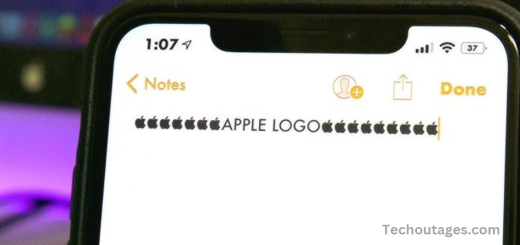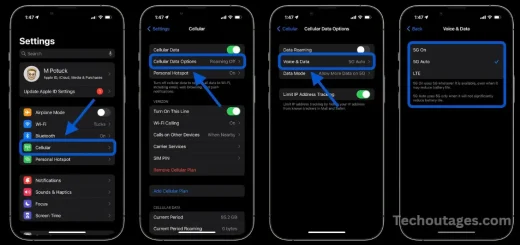How To Find The Hidden Apple Music Sleep Timer
Despite being a highly requested feature for years, Apple has yet to integrate a dedicated sleep timer within the Apple Music app for iOS and iPadOS. However, there is a workaround that allows users to set a sleep timer natively using the Clock app.
Interestingly, Apple’s Android version of Apple Music has taken a significant step forward, with the latest beta (Apple Music 3.10) adding a built-in sleep timer—far surpassing the current iOS implementation. This development, uncovered by our sister site 9to5Google, highlights the disparity in functionality between the two platforms, leaving iOS users still waiting for an official sleep timer feature in the Apple Music app.
While it’s somewhat ironic that Android users will gain access to this feature first, iOS users can still set a sleep timer with the existing iPhone and iPad features. Hopefully, Apple will soon address this gap and introduce a more seamless sleep timer option within Apple Music for iOS. Until then, here’s how you can set a sleep timer on your iPhone or iPad.
How to set Apple Music sleep timers
To set a sleep timer for Apple Music on your iPhone or iPad, follow these steps:
- Open the Apple Music app and start playing your music (you can also begin playing music after setting the timer).
- Open the Clock app and tap the “Timer” tab in the bottom right corner.
- Under “When Timer Ends,” scroll to the bottom and select “Stop Playing.”
- Tap “Set” in the top-right corner, choose your desired timer duration, and then press “Start.”
Now, your music will automatically stop when the timer reaches zero. This method also works with third-party apps like YouTube, making it a versatile sleep timer solution.
May you also like it:
Game Boy Wallpaper For Iphone Download
Apple Discontinuing Apple Pay Later, Ahead Of New Features Launching This Fall
iOS 17 iPhone StandBy – How to Use and Customize
Iphone 17 Slim Again Said To Feature Just One Camera
Apple Music sleep timer shortcut
To quickly set a sleep timer for Apple Music using a shortcut on your iPhone or iPad, follow these steps:
- Open the Shortcuts app on your device.
- Tap the “+” icon in the top-right corner to create a new shortcut.
- Select “Add Action” and search for “Set Timer”.
- Choose the “Start Timer” action, and set the desired time (e.g., 30 minutes, 1 hour).
- Tap “Add Action” again and search for “Stop Playing”.
- Once both actions are added, tap “Next”.
- Name your shortcut (e.g., “Music Sleep Timer”) and tap “Done”.
Now, whenever you want to set a sleep timer for Apple Music, run this shortcut. It will automatically start the timer and stop the music when the timer expires.
You can also ask Siri to run the shortcut by saying something like, “Hey Siri, set my music sleep timer.”
Frequently Asked Questions
Does Apple Music have a built-in sleep timer?
No, Apple Music does not have a dedicated sleep timer feature. However, you can set a sleep timer using the Clock app on your iPhone or iPad.
How can I set a sleep timer for Apple Music?
To set a sleep timer, open the Clock app on your iPhone or iPad, go to the Timer tab, select “Stop Playing” under When Timer Ends, set your desired time, and then press Start. Your music will automatically stop when the timer expires.
Can I set a sleep timer with third-party apps like YouTube?
Yes, the sleep timer method works not only for Apple Music but also for third-party apps like YouTube. The process is the same as for Apple Music.
Is there a faster way to set a sleep timer for Apple Music?
You can create a shortcut in the Shortcuts app to set a sleep timer more quickly. This will allow you to set a timer and stop music with just a tap or by asking Siri to run the shortcut.
Why is there no built-in sleep timer in Apple Music on iOS?
Although many users have requested a sleep timer feature, Apple has yet to add one natively to the Apple Music app for iOS. However, Android’s version of Apple Music recently added a built-in sleep timer, so iOS users may see this feature in the future.
Can I use the sleep timer to stop any audio on my iPhone or iPad?
Yes, the “Stop Playing” feature in the Clock app works with any audio, including music from Apple Music, podcasts, videos, or any other media app.
Can Siri help me set a sleep timer for Apple Music?
Yes, you can ask Siri to run a custom shortcut that sets a sleep timer for Apple Music. Simply say something like, “Hey Siri, set my music sleep timer,” and Siri will run the shortcut you’ve created.
Will my music stop immediately when the timer reaches zero?
Yes, once the timer expires, the music will stop playing automatically, provided you have set the timer to “Stop Playing” in the Clock app.
Conclusion
While Apple Music lacks a native sleep timer feature, you can still easily set one using the built-in Clock app on your iPhone or iPad. By utilizing the “Stop Playing” option in the Timer section, you can have your music automatically stop after a set duration. This workaround is also effective for third-party apps like YouTube, offering a versatile solution. For those seeking quicker access, creating a shortcut in the Shortcuts app allows for faster timer setup, and Siri can help automate the process.
Although it’s surprising that Apple Music doesn’t include a built-in sleep timer like its Android counterpart, this method provides a practical alternative until Apple potentially adds this feature in a future update.