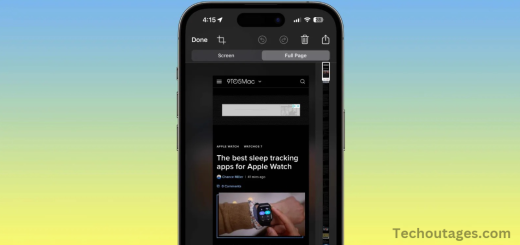Apple Rolling Out New Firmware Update For Select Airpods Models
Apple is rolling out a new firmware update today for several of its AirPods models, including the AirPods Pro 1st generation, AirPods 2nd generation, AirPods Max (Lightning), and AirPods 3rd generation. While the specific details of the update have not been revealed, it is likely focused on bug fixes and general improvements.
The firmware version for these models has been bumped from 6A326 to 6F21.
Currently, the firmware versions for each of Apple’s AirPods models are as follows:
- AirPods Pro (2nd generation, Lightning and USB-C): 7A305
- AirPods Pro (1st generation): 6F21
- AirPods 4 with Active Noise Cancellation: 7A304
- AirPods 4: 7A304
- AirPods (3rd generation): 6F21
- AirPods (2nd generation): 6F21
- AirPods Max (USB-C): 7A291
- AirPods Max (Lightning): 6F21
- AirPods (1st generation): 6.8.8
At this time, Apple has not provided release notes for the update.
May you also like it:
Apple Explains Why It Hasnt Released A Touchscreen Mac
iPad Mini 7 Rumors: What to Expect from Apple’s Next Compact Tablet
These Simple Accessories Will Elevate Your Macbook Experience
Use Hrv With Apple Watch And Iphone
How to check your AirPods firmware version
To check the firmware version of your AirPods, follow these steps:
1. Make sure your AirPods are connected to your device:
- Ensure your AirPods are paired and connected to your iPhone, iPad, or iPod touch.
2. Open the Settings app:
- On your iPhone or iPad, open the Settings app.
3. Go to Bluetooth settings:
- Tap on Bluetooth in the Settings menu.
4. Find your AirPods in the list:
- In the Bluetooth menu, find your AirPods under the “My Devices” section.
5. Check the information:
- Tap the i icon next to your AirPods’ name. This will open the details for your AirPods.
6. View the firmware version:
- Scroll down to the Firmware Version section. This will display the current firmware version installed on your AirPods.
Additional Notes:
- If you don’t see the firmware version right away, make sure your AirPods are connected to your device and fully charged. Sometimes, it can take a moment to appear.
- If you’d like to update your AirPods to the latest firmware, simply ensure they’re connected to your device and placed in their charging case with the case connected to power. The update should install automatically when ready.
Updating your AirPods firmware
To update the firmware on your AirPods, follow these steps:
1. Ensure Your AirPods Are Connected
- Make sure your AirPods are paired with your iPhone, iPad, or iPod touch. The update can only happen when they are connected to an Apple device.
2. Place Your AirPods in Their Case
- Put your AirPods into their charging case, and make sure the case has enough battery. If you’re using AirPods Pro 2nd generation or AirPods Max, ensure they are placed in their respective charging cases.
3. Connect the Case to Power
- Connect your AirPods case to a power source using the Lightning cable or MagSafe charger (for newer models with wireless charging).
- Ensure your device is also connected to Wi-Fi and has a stable internet connection.
4. Leave the AirPods Near Your iPhone/iPad
- Place your AirPods case (with the AirPods inside) near your iPhone or iPad. The device should automatically check for updates.
5. Wait for the Update
- Firmware updates are installed automatically, but they don’t happen instantly. Typically, AirPods update in the background when connected to power, and when the AirPods are in their case and near your iPhone/iPad.
- The update may take some time, and there is no way to manually trigger it.
6. Check for Firmware Version
- After a few minutes, you can check if the update was applied by going to the Settings app on your iPhone or iPad:
- Open Settings > Bluetooth > Tap the “i” next to your AirPods > Firmware Version.
- If the version has changed, the update was successful.
7. Troubleshooting
- If the update hasn’t occurred, make sure:
- Your AirPods are sufficiently charged.
- The case is connected to a power source.
- Your iPhone/iPad is connected to Wi-Fi.
- You might need to leave the AirPods in the case and near the phone for an extended period.
Key Points:
- Automatic Updates: AirPods update automatically when they are charging and connected to your device.
- No Manual Updates: You cannot manually trigger an AirPods firmware update. It’s a background process.
- Firmware Compatibility: Ensure you are using compatible devices that support firmware updates for your specific AirPods model.
Frequently Asked Questions
Which AirPods models are getting the firmware update?
The new firmware update is rolling out for the following AirPods models: AirPods Pro (1st generation), AirPods 2nd generation, AirPods Max (Lightning version), and AirPods 3rd generation. This update explicitly targets these models. Apple has not mentioned updates for other AirPods versions.
What is the new firmware version?
The firmware version has been updated from 6A326 to 6F21 for the listed AirPods models. This update is relatively minor but may include bug fixes or performance improvements. Apple hasn’t yet provided detailed release notes for this specific update.
What improvements or changes are included in the update?
Apple has not yet published any release notes for this firmware update. Typically, such updates focus on minor bug fixes and performance enhancements. Users may not notice significant changes but can expect a smoother experience overall.
How do my AirPods have the new firmware version?
To check the firmware version, connect your AirPods to your iPhone or iPad. Then, go to Settings > Bluetooth and tap the “i” icon next to your AirPods. Scroll down to the Firmware Version section to see if it matches the new version, 6F21.
How can I update my AirPods to the latest firmware?
AirPods update automatically when placed in their charging case, connected to power, and near a paired device. Ensure that the AirPods are in the case and connected to a charger. The update will happen in the background without needing manual intervention.
Can I manually update my AirPods?
No, you cannot manually trigger a firmware update for your AirPods. Firmware updates occur automatically when AirPods are charging and connected to an iPhone or iPad. Just ensure your AirPods are near your device and connected to power.
How long does it take for the update to complete?
The firmware update may take anywhere from a few minutes to an hour to install. The update happens automatically in the background when your AirPods are charging and near your iPhone or iPad. Leave them in their case, connected to power.
What should I do if my AirPods don’t update?
If your AirPods don’t update, ensure they are fully charged and placed in the case connected to power. Make sure your iPhone or iPad is connected to Wi-Fi. You may need to leave the AirPods in the case for an extended period to allow the update to be installed.
Conclusion
Apple’s rollout of a new firmware update for select AirPods models, including AirPods Pro (1st generation), AirPods 2nd generation, AirPods Max (Lightning version), and AirPods 3rd generation, aims to enhance the performance and stability of these devices. While specific details about the update have not been provided, it is expected to address bugs and provide minor improvements. Users can expect the update to occur automatically when the AirPods are charging and connected to their paired devices without the need for manual intervention. If issues arise after the update, Apple support is available to assist you.