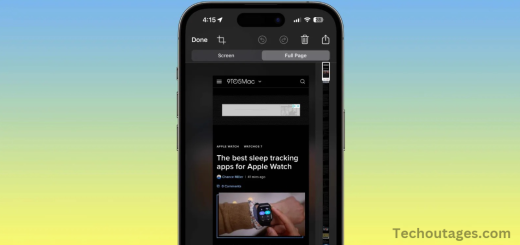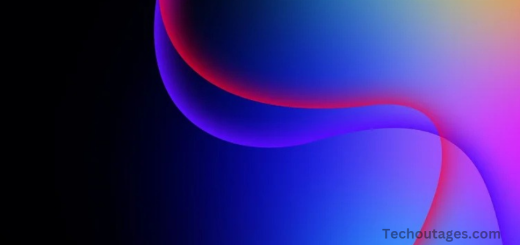Download The New Ios 17 Wallpaper In High Resolution
iOS 17 has brought a fresh wave of customization options, with its wallpapers taking center stage. The new collection showcases vibrant colors, dynamic designs, and a variety of themes that cater to every style. From serene landscapes to abstract patterns, these wallpapers not only enhance the aesthetic appeal of your device but also reflect personal taste and mood. Whether you prefer a calming nature scene or a bold graphic, iOS 17’s wallpaper selection invites users to express themselves in unique ways. Let’s explore the standout features and how to make the most of these stunning visuals!
A Diverse Collection
iOS 17 introduces an impressive selection of wallpapers, categorized into various themes and styles. Whether you’re drawn to nature, abstract art, or minimalist designs, there’s something for everyone. The collection features:
- Dynamic Wallpapers: These wallpapers come to life with movement, adding a touch of dynamism to your home screen. They subtly shift based on your interactions, creating a lively backdrop.
- Stunning Landscapes: Nature lovers will appreciate the breathtaking landscapes that transport them to serene environments. From tranquil beaches to majestic mountains, these wallpapers evoke a sense of calm.
- Artistic Designs: For those who appreciate modern art, the abstract wallpapers offer bold colors and unique shapes that can transform your device into a work of art.
- Minimalist Options: If simplicity is your style, minimalist wallpapers provide clean lines and subtle hues that keep the focus on your apps while offering a chic background.
May you also like it:
Download iPhone 14 and 14 Pro wallpapers
Download New iPhone 15 Pro wallpapers
Apple slashes iPhone 16 orders by 10 million units, but Pro sales look strong
Apple Watch Series 10 after one month: It’s the anti-Ultra model
Customization Features
One of the most exciting aspects of iOS 17 wallpapers is the customization options. Users can now easily personalize their screens by choosing different wallpapers for the lock screen and home screen. This feature allows for a cohesive yet unique look that reflects your personality.
Additionally, iOS 17 enables users to apply filters to their wallpapers, letting them adjust brightness, saturation, and even blur effects. This means you can tailor each wallpaper to match your mood or the time of day, creating a dynamic and engaging user experience.
How to Set and Customize Your Wallpaper
Setting up your wallpaper in iOS 17 is a straightforward process:
- Open Settings: Navigate to the Settings app on your device.
- Wallpaper: Tap on “Wallpaper” and then “Choose a New Wallpaper.”
- Select Your Wallpaper: Browse through the available options, including dynamic, stills, and live wallpapers.
- Set Your Preferences: Choose whether to set it as your lock screen, home screen, or both.
- Customize: Apply any filters or effects to enhance your selected wallpaper.
Download the iOS 17 wallpaper.

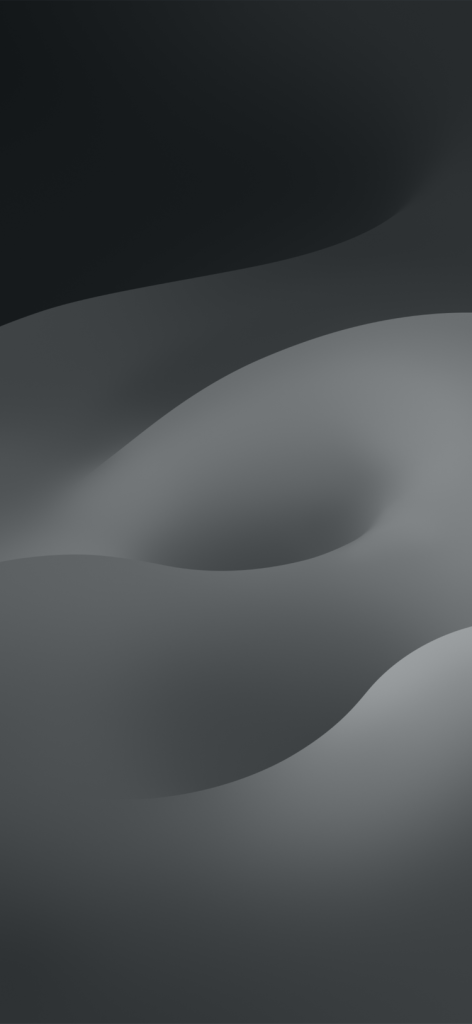
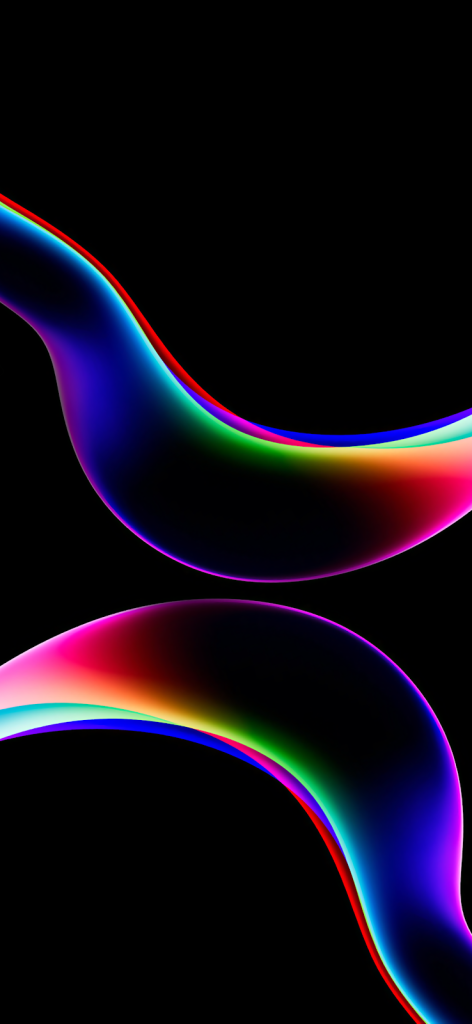
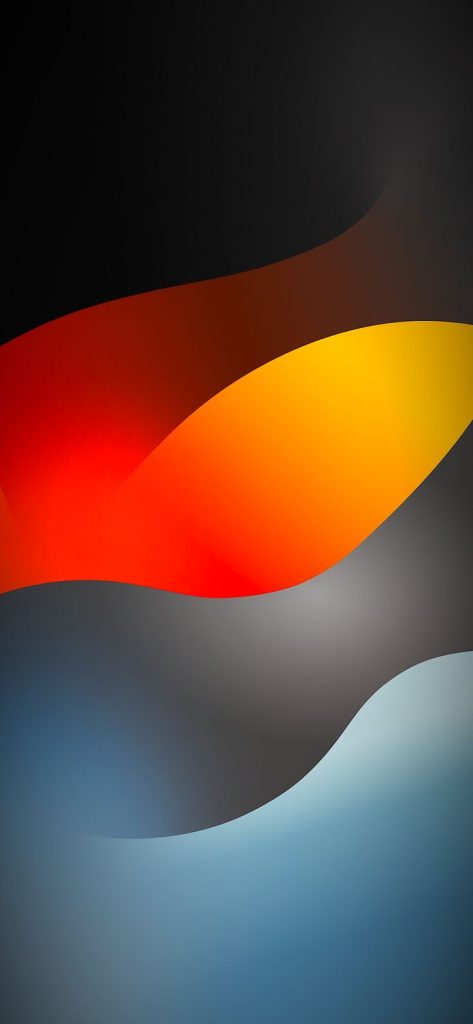
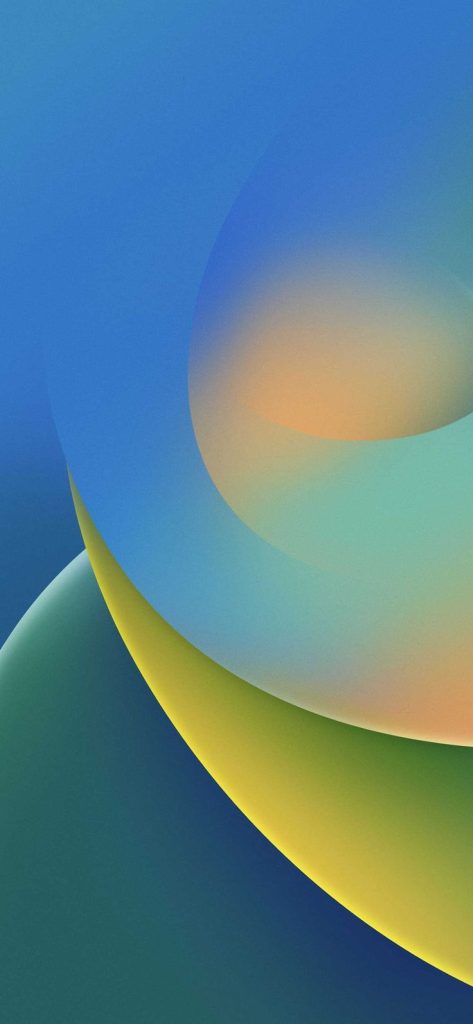
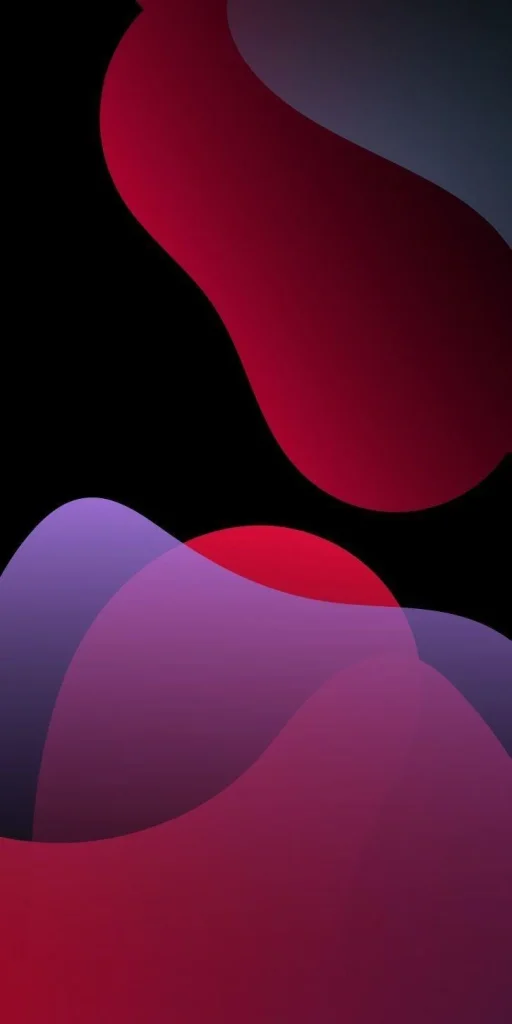
Frequently Asked Questions
What new wallpaper options are available in iOS 17?
iOS 17 introduces a diverse collection of wallpapers, including dynamic, still images, and live wallpapers. Users can choose from vibrant landscapes, abstract designs, and minimalist options to suit their style.
How do I set a new wallpaper on my iPhone with iOS 17?
To set a new wallpaper, go to Settings > Wallpaper > Choose a New Wallpaper. From there, you can select your desired wallpaper and choose whether to set it for the lock screen, home screen, or both.
Can I customize my wallpaper in iOS 17?
Yes! iOS 17 allows you to apply filters and effects to your wallpaper. You can adjust brightness and saturation and even add blur to create a unique look.
Are there dynamic wallpapers in iOS 17?
Absolutely! iOS 17 features dynamic wallpapers that subtly shift and move, adding a lively touch to your home screen.
Can I use my own photos as wallpaper in iOS 17?
Yes, you can use your photos as wallpaper. To personalize your device, go to the wallpaper settings and select an image from your photo library.
Are there any live wallpapers in iOS 17?
While iOS 17 primarily focuses on still and dynamic wallpapers, you can still use live wallpapers from previous iOS versions if they are available on your device.
How do I change my wallpaper for the lock screen and home screen?
When selecting a new wallpaper, you can choose to set it for either the lock screen, home screen, or both. Simply select your preferences during the setup process.
Can I preview how a wallpaper looks before setting it?
Yes, you can preview wallpapers before applying them. Tap on the wallpaper you’re interested in, and you’ll see a preview of how it will look on your device.
Conclusion
iOS 17 has significantly enhanced the way users interact with their devices, particularly through its stunning wallpaper options. With a wide variety of themes—from dynamic and abstract designs to serene landscapes—this latest update empowers users to personalize their devices in ways that reflect their unique styles and preferences. The customization features, such as filters and the ability to set different wallpapers for the lock and home screens, further elevate the user experience, allowing for greater creativity and individuality.
As you explore the new wallpaper options, remember that each choice can transform your device into a personal expression of art and emotion. Whether you opt for the vibrant colors of a dynamic wallpaper or the calming hues of a minimalist design, iOS 17’s wallpaper collection invites you to make your device truly yours. Embrace the possibilities and enjoy the beauty that every glance at your screen can bring!